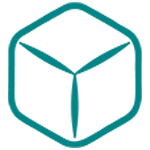AutoBox Usage Guide
Learn how to effectively use AutoBox AI assistant to enhance your documentation workflow.
🚀 Getting Started
Accessing AutoBox
AutoBox is integrated directly into LeafMove Smart Documentation Center:
- Built-in Panel: Access through the AI assistant panel
- Keyboard Shortcuts: Use quick commands for instant access
- Context Menu: Right-click for contextual AI options
- Command Palette: Use
/commands for specific functions
First Steps
- Familiarize with Interface: Explore the AI assistant panel
- Try Basic Commands: Start with simple content generation
- Review Output: Always review and refine AI-generated content
- Learn Shortcuts: Master keyboard shortcuts for efficiency
🎯 Core Features
Content Generation
Generate new documentation content from scratch:
/generate api-doc
/generate user-guide
/generate tutorial
/generate faq
Content Optimization
Improve existing content:
/optimize readability
/optimize seo
/optimize structure
/optimize clarity
Content Analysis
Analyze and review content quality:
/analyze quality
/analyze gaps
/analyze readability
/analyze completeness
📝 Workflow Integration
Writing Process
- Planning: Use AI to outline content structure
- Drafting: Generate initial content with AI assistance
- Reviewing: Analyze content quality and gaps
- Refining: Optimize content based on AI suggestions
- Finalizing: Polish and publish refined content
Collaboration
- Team Reviews: Share AI-generated content for team feedback
- Version Control: Track AI-assisted changes
- Quality Assurance: Use AI analysis for quality checks
- Consistency: Maintain consistent style across team
🔧 Advanced Features
Custom Templates
Create and use custom templates:
- Template Creation: Define reusable content patterns
- Variable Substitution: Use placeholders for dynamic content
- Template Library: Build a collection of team templates
- Template Sharing: Share templates across team members
Batch Processing
Process multiple documents:
- Bulk Analysis: Analyze multiple documents simultaneously
- Batch Optimization: Apply optimizations to document sets
- Consistency Checks: Ensure consistency across documents
- Progress Tracking: Monitor batch processing progress
🎨 Customization
Personal Preferences
Customize AutoBox to your needs:
- Writing Style: Set preferred tone and style
- Output Format: Configure default output formats
- Quality Thresholds: Set quality standards
- Language Settings: Configure language preferences
Team Settings
Configure team-wide settings:
- Brand Guidelines: Enforce brand voice and style
- Approval Workflows: Set up content approval processes
- Quality Standards: Define team quality criteria
- Template Library: Manage shared templates
📊 Performance Optimization
Efficiency Tips
- Use Specific Prompts: Be clear and specific in requests
- Iterate Gradually: Make incremental improvements
- Learn from Results: Analyze what works best
- Build Template Library: Reuse successful patterns
- Combine Features: Use multiple AI features together
Quality Assurance
- Always Review: Never publish AI content without review
- Fact-Check: Verify technical accuracy
- Test Examples: Ensure code examples work
- User Testing: Get feedback from actual users
🛠 Troubleshooting
Common Issues
Poor Output Quality
- Solution: Improve prompt specificity
- Check: Input quality and context
- Adjust: AI model settings
Inconsistent Results
- Solution: Use consistent prompts and templates
- Check: Input formatting and structure
- Adjust: Quality thresholds
Slow Performance
- Solution: Optimize prompt length
- Check: Network connectivity
- Adjust: Processing settings
Getting Help
- Built-in Help: Access contextual help
- Documentation: Refer to detailed guides
- Community: Join user forums
- Support: Contact technical support
🔗 Related Resources
- Prompt Library - Ready-to-use prompts
- Best Practices - Expert recommendations
- Case Studies - Real-world examples